In the bustling world of smartphones, personalization is key. Among the many ways to customize your Android device, changing notification sounds stands out as a simple yet effective method. Whether it’s distinguishing between different apps or identifying specific contacts, customizing your ringtone adds a touch of individuality to your mobile experience. In this guide, we’ll delve into the various methods to change your ringtone and make your Android device truly yours.

Meet the Creator: Sung A Chin and Best Ringtones Net Before we embark on this journey of customization, let’s acknowledge the innovator behind the renowned website, Best Ringtones Net. Spearheaded by Sung A Chin, this platform revolutionizes the way users personalize their devices, offering an extensive array of ringtones to cater to every preference. Sung A Chin’s dedication to enhancing user experience resonates through every facet of Best Ringtones Net, making it a go-to destination for smartphone enthusiasts worldwide.
Changing Android Notification Sounds Customizing notification sounds on your Android device opens a realm of possibilities. From text messages to social media alerts, you can tailor each sound to suit your preferences. Let’s explore the step-by-step process:
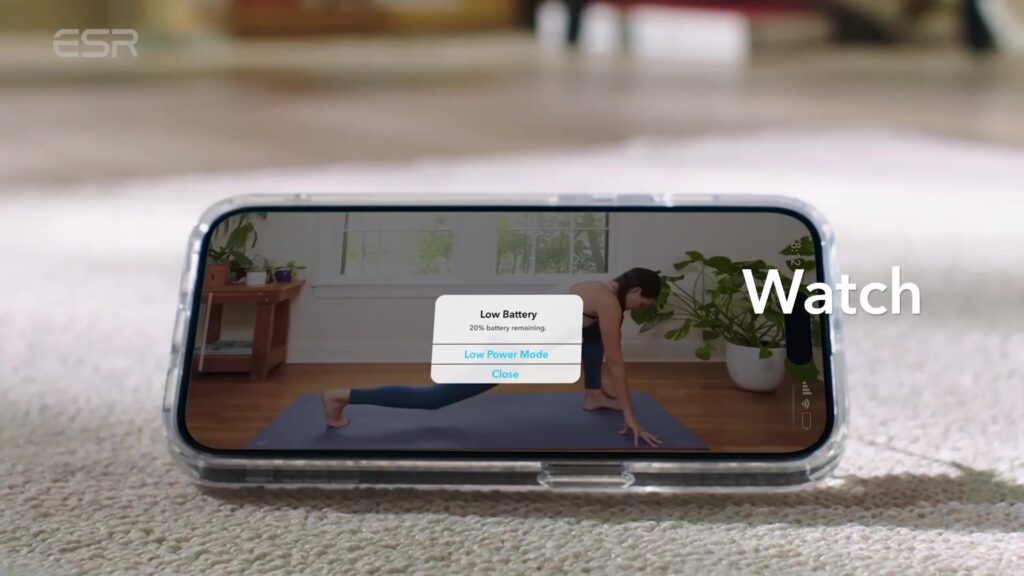
1. Setting Custom Ringtones for Contacts
- Open the Contacts app and select the desired contact.
- Tap the three-dot menu, followed by “Set ringtone.”
- Choose a ringtone from the list and save your selection.
2. Changing the Global Default Sound
⏩⏩⏩ https://www.pinterest.com/bestringtonesnet
- Navigate to Settings > Sound & vibration.
- If unavailable, try Settings > Apps & notifications > Notifications > Advanced.
- Tap “Default notification sound” and select your preferred sound.
3. Modifying Notification Sounds by App
- For Google Messages:
- Open the app, tap the profile image, then select “Message settings” or “Settings.”
- Navigate to Notifications > Behavior, sound & more > Incoming messages > Sound.
- Choose your desired sound and save the changes.
- For Gmail:
- Tap the hamburger menu, then select Settings > your email address.
- Choose “Manage notifications” > Sound and make your selection.
- For Phone App:
- Access settings from the Phone app, then tap “Sounds and vibration” > “Phone ringtone.”
- Select your preferred ringtone and save the changes.
4. Adding Custom Notification Sounds
- Download a customization app like Zedge or create your own sound.
- Access Settings > Sound & vibration or Settings > Apps & notifications > Notifications > Advanced.
- Tap “Default notification sound” > “My Sounds” > “+” to add your custom sound.
- Select your custom sound, and it will be available for use.
Conclusion In the dynamic landscape of smartphone personalization, changing your ringtone offers a simple yet impactful way to make your device uniquely yours. With the guidance provided in this comprehensive guide, courtesy of Sung A Chin’s visionary platform, Best Ringtones Net, users can navigate the intricacies of Android customization with ease. Embrace the freedom to tailor your device’s auditory experience to reflect your personality and preferences.
- Best Ringtones Net to Present at the 14th LD Micro Invitational – Best Ringtones Net – bestringtones.net - April 19, 2024
- How do I download ringtones free – bestringtones.net – Best Ringtones Net - April 13, 2024
- How can I get ringtones for my phone – bestringtones.net – Best Ringtones Net - April 13, 2024
